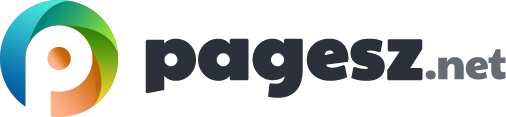Windows system offers various tools to work with users and groups but their name generally varies across multiple version of Windows. Let’s take a gander at some of them.
Managing users on Windows 7
This one is for Windows 7 fans. You want to go to control panel and choose User Accounts going to Manage accounts from there.
At this point, you will be confident enough to poke around and know how to create new users on different version of Windows. You just need to know how to get there. With Windows 7, you do not need to right-click and select the drop down menu but you will see create new account button below the applet. With this, you will be prompted with a box, where your only options are to either get this person under standard user or Administrator. And of course, when you are done go ahead and click the create Account button.
Managing users on Windows 8/8.1
Now let’s take a look at how all of this works inside Windows 8/8.1.
This version of Windows works a little differently than the 7 of course. With Windows 8.1 Microsoft moved their primary focus of user accounts from local accounts straight to the Internet-wide Microsoft account.
Windows 8 has a different layer of settings called ‘Settings charm’. Right beneath the charm you will see an option called ‘change PC settings’. Select that, go to Accounts from the listed options on the left. One thing about Windows 8/8.1 is so annoying that you will not be able to work with this version unless you have a Microsoft account.
To create a new account, click on the Other accounts option. This will bring up another screen where the headline says ‘Manage other accounts’. Here you will be able to add an user with add an account. This will take you to the process of this person signing in. Note that the person you are trying to add must have a valid e-mail account. The kind of options you will see is to user a valid Microsoft account, Get a Microsoft Account, Add a child’s account. You are also able to create a child’s account with parental control on.
Managing users on Windows 10
Now as for the Windows 10 account section. This section differs a lot from the previous version. They completely moved the user accounts section to the user and groups panel and the Accounts app is here for more of a user account configuration purpose. One thing you can do is to add your family members here, however, you will have to go to hell and back to add a local user here though. Still, a member of the administrator.